How to Right-Click on a Mac?
Do you wish to know how to right-click on mac? If yes, then you have come to the right place. Apple always preferred using a one-button mouse. However, Windows came up with a two-button mouse. This led to confusion about how to right-click on a Mac.
Those who are using Apple mice aren't the only people who question how to right-click on Mac. A lot of Mac users use a laptop without a mouse and are having problems with the use of a trackpad. It's not surprising that Mac users don't know how to right-click on MacBook.
Other users are not sure of it because they have moved from a computer to a Mac and they are now aware of how to use basic combinations such as cut and paste. There are different ways that can help you learn how to right-click on Mac, so let's discuss them one by one.
Press Control to Right-Click on Your Mouse
One of the ways to right-click on your mouse is to press the control key while pressing the mouse button or tapping on the trackpad. A lot of people get confused between the Alt key and the Crl key. The Ctrl key is placed at the bottom left corner of the keyboard.
Use Apple Magic Mouse
If you wish to right-click on your mouse, then you need to use the Apple magic mouse. A lot of people don't know how to use this mouse as it has no buttons. It has multi-touch gestures like a trackpad. You just have to click on the right of your Apple Magic mouse to right-click on a Mac.

In case it doesn't work, then you need to use system preferences.
Step 1: Launch System Preferences.
Step 2: After that, select Mouse.
Step 3: Then, you need to select Point and Click.
Step 4: Now, select the option of clicking on the right side given next to the secondary click.
Use Two Fingers on Your Mac Trackpad
If you have a trackpad and you wish to right-click, then you must use two fingers for clicking. In case this doesn't work, then you must set up System preferences.
Step 1: Go to System Preferences.
Step 2: After that, select Trackpad.
Step 3: Now, in the preferences section, you need to select "Click with two fingers".
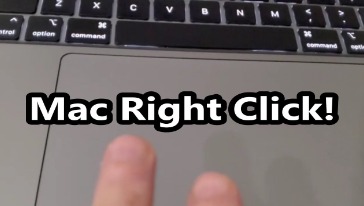
Tap at the Corner of Your Trackpad
If you are experiencing problems in implementing the above-mentioned method to right-click on a Mac, then you can always try clicking on the corner of your trackpad. You need to go to System Preferences in order to set up preferences. Now, select the option of "Click in bottom left corner or click in bottom right corner.
Right-Click Using a Force Touch Trackpad
The force touch makes use of haptic feedback to make you think that you have to use different levels of pressure for achieving clicks. Apart from the normal right-click functionality, there is a click that shows a contextual menu with various options.
Try Using a Two-Button Mouse
If you have a mouse with two buttons, then it will be easier for you to right-click on Mac.
So, these are the different methods that can help you learn how to right-click on a Mac.
- Jhon Miller
- Last Update: 28 Jan 2024
Popular Blogs