How to Unlock Windows 10 Computer Without Password?
It can be extremely annoying to try to access your computer when you can't remember your password, as you may have experienced. Fortunately, Windows 10 offers methods for password-free computer unlocking.
In this article, we'll go over how to unlock your Windows 10 computer without a password for quick and straightforward access to your device.
How Can I Open My Windows 10 Computer Without a Password?
- You must boot your computer from Windows 10 installation media to unlock it without a password. Put the disc into the computer and restart it to accomplish this.
- When your computer restarts, you'll be prompted to press any key to boot from the installation disc. To proceed, hit any key.
- After reaching the Windows Setup screen, select Repair your computer by clicking Next.
- Select Troubleshoot, followed by Advanced Options and Command Prompt.
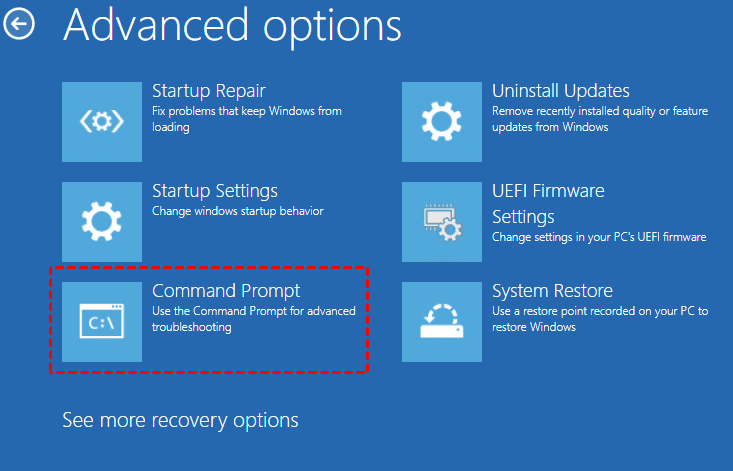
- Enter the following command in the Command Prompt window: Enter nett user and hit Enter to change the password.
- After resetting the password, close the Command Prompt window and turn on your computer again.
- You can use your new password to log in when your computer restarts.
Windows 10 Computer Unlock Without Password
One common issue many users encounter when using their Windows 10 computers is forgetting passwords.
Fortunately, a Windows 10 computer can be unlocked without a password.
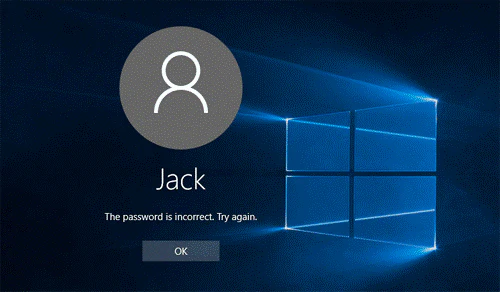
Users can avoid the inconvenience of having to reset their passwords by using these simple-to-implement solutions.
Using a Disc to Reset Passwords
A password reset disc is the easiest method for unlocking a Windows 10 computer without a password.
Users can create this USB drive in advance if they ever lose their password. Users only need to insert the password reset disc into their computer and follow the on-screen instructions to reset their password.
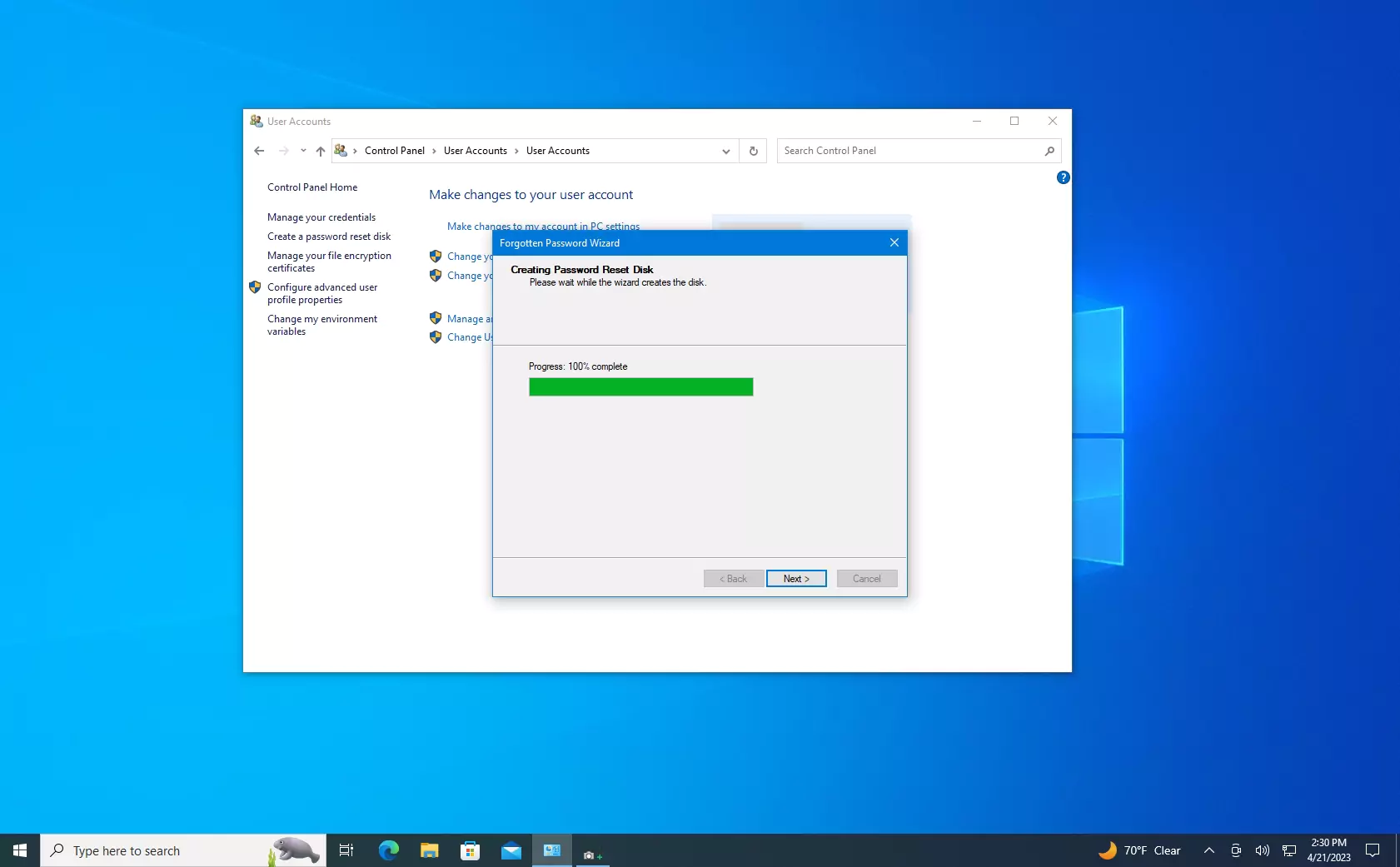
Windows 10 will recognise the password reset disc and ask the user to enter a new password after it is inserted.
Subsequently, the user can gain access to the system by unlocking their computer with the new password. Note that the user can only unlock their computer with this method if they have a password reset disc.
The Use of Local User Accounts
Using a local user account is another way to unlock a Windows 10 computer without a password.
A local user account is not linked to a Microsoft account and is kept locally on the computer. Users only need to log in using their local user account to access the system.
This method should only be used by users to make sure there is no security risk, as local user accounts are less secure than Microsoft accounts.
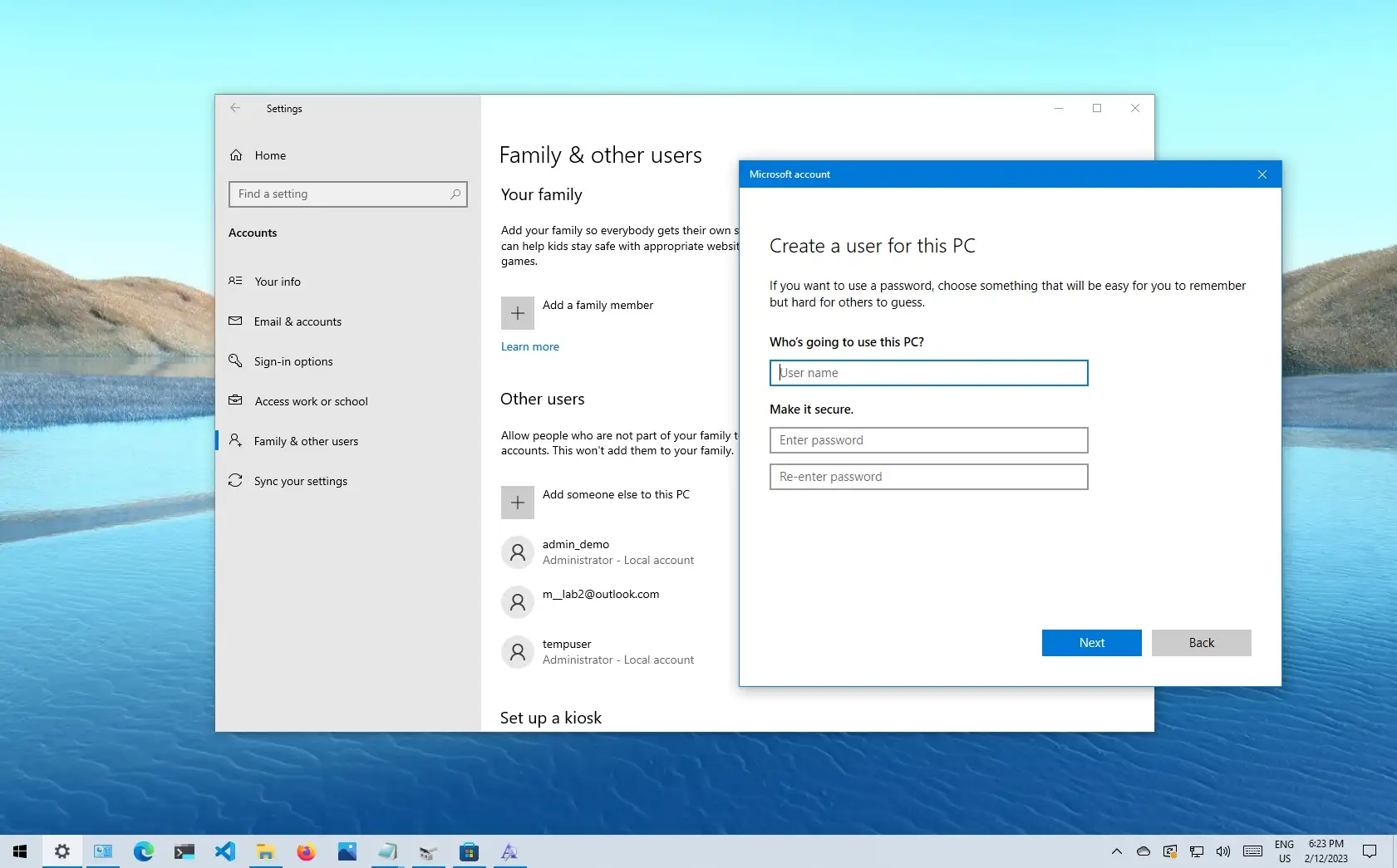
Moreover, if a user has chosen to enable password protection for their local user account, they will still require a password to access their system.
Using the Prompt for Commands
The third method for password-free Windows 10 computer unlocking is using the command prompt.
Users must have some command-line experience because this is an advanced method.
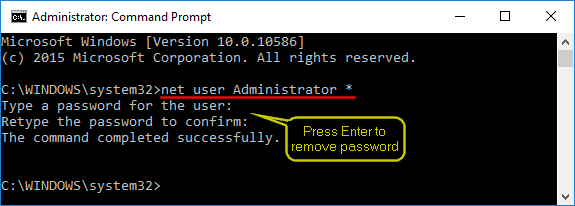
Users can unlock their computer by opening the command prompt and entering the necessary command.
"Nett user username new password" is the command users must enter. To unlock their computer, users must replace "username" with their username and "new password" with a new password in this command.
The user can use the new password to unlock their computer once the command has been executed.
Using An Outside Instrument
Using a third-party tool is the fourth password-free Windows 10 computer unlocking method. A Windows 10 computer can be unlocked without a password using various third-party programs.
Users only need to follow the instructions that display on the screen after downloading and installing the tool.
It is crucial to remember that using third-party tools can be dangerous since they might include malicious code.
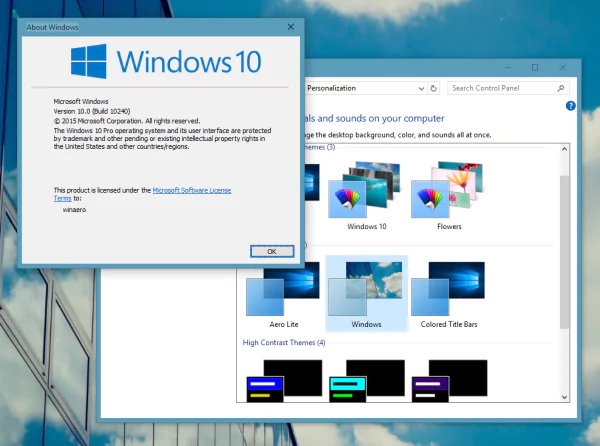
Users should thus only make use of third-party tools that come from reliable sources. Moreover, users should always read the reviews before downloading and utilising the tool.
Utilising a System Recovery
System restoration is the last and fifth method for unlocking a Windows 10 computer without a password. By restoring the computer to its previous state, a system restore will successfully erase the password from the system. Users must choose a restore point and adhere to the on-screen directions.
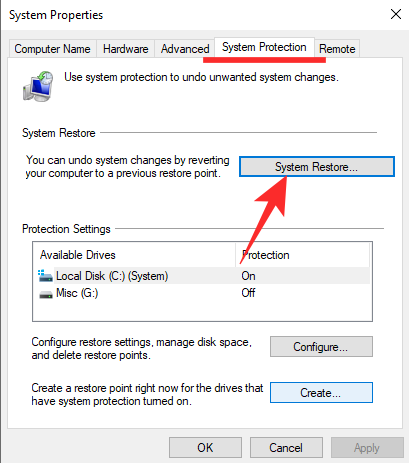
It is crucial to remember that any files or applications installed after the restore point creation will be removed during a system restore.
Users should therefore, only employ this technique if they are sure they will retain all crucial information. In addition , users must always make a backup of their data before restoring the system.
- Jhon Miller
- Last Update: 29 Jan 2024
Popular Blogs